OmniGrowl can easily be set up as an effective suite for improving your iTunes artwork. While there are plenty of such applications available, the advantage of doing it with a combination of OmniGrowl and GeekTool is that it can be done relatively passively, while working and listening to music.
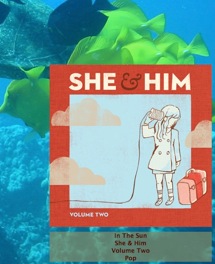
When the "check internet for artwork" option is on, OmniGrowl tries to get the best cover art for the currently playing album.
Showing artwork and info on your desktop with GeekTool
You can display it on your desktop using GeekTool 3 as shown here and in this screenshot.
After you have installed GeekTool, simply create two geeklets using GeekTool’s preference pane. Create an image geeklet named “itunes art” and a shell geeklet named “itunes info” (keeping the default UTF8 output encoding). Set the refresh rates of each as high as you want. OmniGrowl will update these for you.
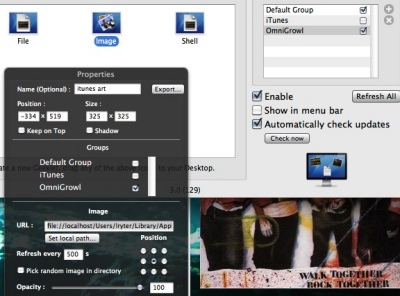
Optionally, add each of those two geeklets to an OmniGrowl group (and to no other group including the default group). If you do that, when iTunes is not playing, OmniGrowl will hide both geeklets by hiding the OmniGrowl group.
Finally, just enable GeekTool integration on OmniGrowl’s Music tab and enjoy!
OmniGrowl’s iTunes Controls
OmniGrowl’s Music tab has a set of iTunes controls. These controls are meant to help you manage the artwork that OmniGrowl finds.
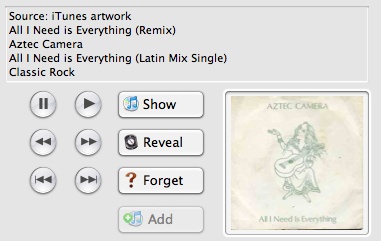
The info box will show whether the source of the artwork is from iTunes, from local files, or a specific internet source. You can add the found artwork to the current album in iTunes with the button. If the artwork found on the internet isn’t correct, you can forget the found artwork for the current play of the current album. Forgetting will be reflected both in the notifications shown for track changes on that album and in the GeekTool display. Your iTunes artwork is not touched, OmniGrowl just forgets what it found.
Toggling the “full notification” option affects the source of artwork. In basic mode, artwork comes only from internet searches. In full mode, local files are checked first, then iTunes, then the internet.
Most of these controls have key equivalents that can be used when OmniGrowl is active even if its window is closed.
Using the Immediate Action Scripts
Much of the above functionality is also available via Immediate Actions:
- "iTunes Toggle Full Notifications"
- "Fetched Artwork Forget"
- "Fetched Artwork to iTunes Album (WBC)" (You can customize how this script works, including not asking for confirmations, by editing a couple properties.)
Additional Notes
You do not even need to use GeekTool to use the above functions, as the artwork used is the same artwork used for Growl notifications. GeekTool just makes it easier to see the current artwork.
You can also access the above scripts from the Scripts menu. If you do use or install a hot keys program, you can take advantage of some additional useful iTunes controls with the WBC iTunes Scripts collection.
By default for the GeekTool display, OmniGrowl will show a ° character at the end of the track info, to indicate whether the artwork was fetched from the internet or comes from iTunes. Local images in album folders will show a • character. These can be changed with hidden preferences.


